Follow This Blog
Since we moved from the ad-laden WordPress-hosted site to the current one, we have not had our “Follow This Blog” option, since it is more complicated, involves managing a database of e-mail addresses, and must conform to GDPR.
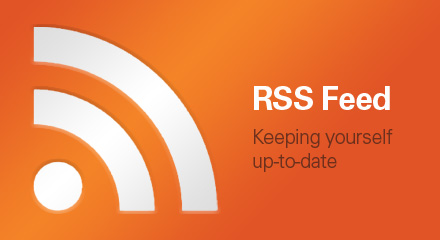 So we have decided not to re-introduce the same blog follow method, as there is a better method. This will be familiar to some and is called “RSS” *, which is simply a way for an “RSS Reader” to automagically flag up any new web content. Whilst I broadly knew what this was, I had never used it “in anger” and it meant some searching around. Turns out it is very easy, and has also helped me follow a number of other web sites’ updates without having to manually search around. I recommend you try this.
So we have decided not to re-introduce the same blog follow method, as there is a better method. This will be familiar to some and is called “RSS” *, which is simply a way for an “RSS Reader” to automagically flag up any new web content. Whilst I broadly knew what this was, I had never used it “in anger” and it meant some searching around. Turns out it is very easy, and has also helped me follow a number of other web sites’ updates without having to manually search around. I recommend you try this.
As well as seeing BMS web site updates, you can also add any web site at all which has an “RSS Feed” (most sites do these days) and get notified of updates to your oft-visited sites.
This is what you do (and count this as a little pre-taste of the IT help classes we will one day run.)
“How to RSS”
You can use a Browser or dedicated software. Use a Browser method unless your browser doesn’t support RSS, in which case use a dedicated program.
So, for browsers, different browsers use slightly different methods. Some have an RSS reader built-in, some need an add-on or Extension. You may need to check in detail but as far as I know :
Firefox – no in-built reader – install a suitable Extension – I use “Feedbro”. Step-by-step detail below.
Chrome – no in-built reader – install a suitable Extension – Try “RSS Feed Reader” from the Chrome Web Store, and follow its instructions
Safari – Safari (from iOS 11) no longer has an RSS reader built in and you need to use a dedicated reader such as Feedly I can’t say I “recommend” this one, simply as I don’t know it, but no doubt there are others too.
Edge – I’m afraid Windows 10 and Edge remain a mystery to me, Luddite that I am. I am not sure (31/5/19) of the latest situation with the Edge browser or whether there is an RSS Extension for it; I have been unable to find one. However, in the Microsoft Store there are several RSS Reader Apps, such as “Dark RSS Reader”. As for iOS, download and follow the instructions.
iPad / Tablet – you can also get RSS readers from the relevant App Store or Play Store
Detailed intructions for Firefox (will be similar for Chrome)
- Open Firefox and click the Jigsaw Puzzle Piece icon in the top Icons Bar, or select (Alt / ) Tools / Add-ons
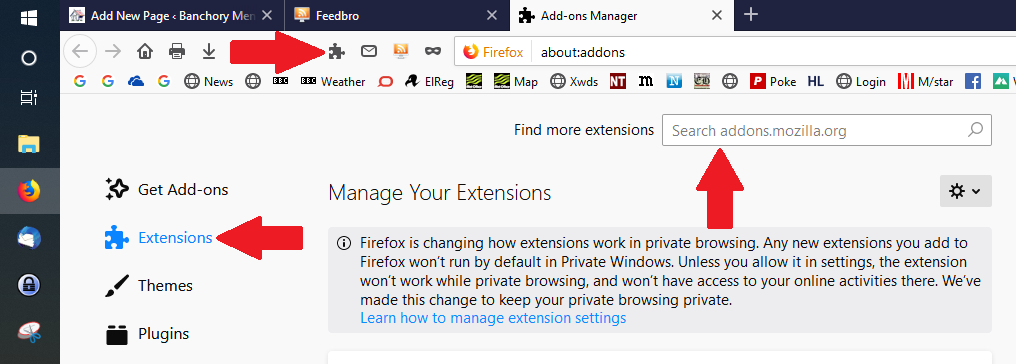
- Click Extensions on the left panel
- In the search box at the top “Find More Extensions” enter “RSS” and click search
- I selected Feedbro just on the basis of it having the highest number of users. Select Feedbro and you will taken to its Extension page. Click “Add to Firefox”
- You may be prompted to restart Firefox
So that’s the RSS reader installed. You’ll now see the RSS icon in the top icons bar.![]()
- Click this and select “Open Feed Reader”
- Once this has opened, to add a website, click “Add a New Feed”
- In the box that appears, under “Feed URL” type in (or copy/paste) the Men’s Shed page which is banchorymensshed.org (don’t need the http://) and hit “Load”
- Two feeds will appear, click the main one which says “>> Feed”, not the one which says “>>Comments” (We don’t use Comments on our site – other sites may do)
- Allow it time to populate the other boxes. Ignore the options for now, and hit “Save”
- You’ll now see “Banchory Men’s Shed” in the left pane. Select it and any unread articles will appear.
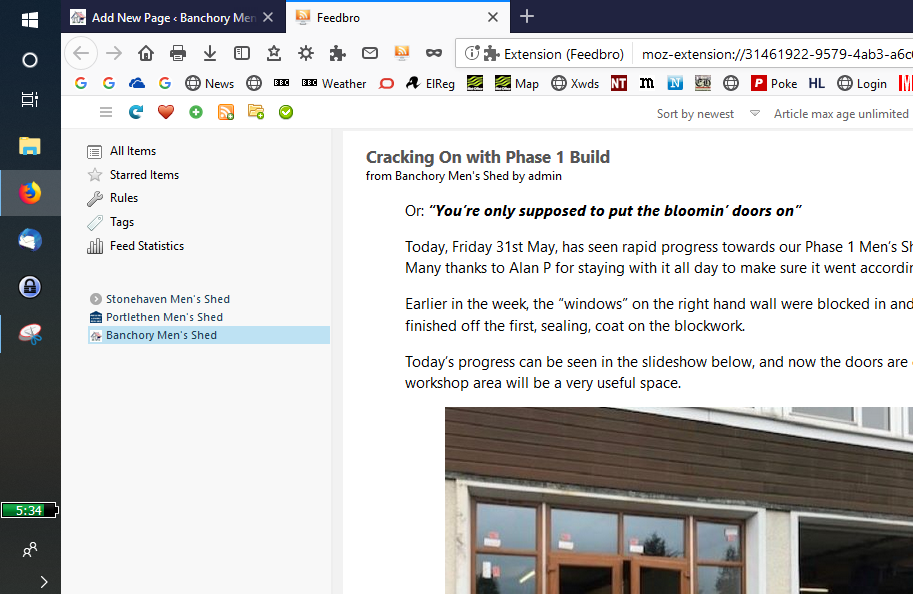
- You can either read the content there, or at least get a feel for whether you want to read the whole article, and/or select the topic title and you will be taken to the page proper
- When you’ve finished with that item, you can delete it using the dustbin symbol
Good luck. Any problems, you can search the internet (I recommend the privacy search engine DuckDuckGo.com, not Google) or drop a line to membership.bms@gmail.com
Thanks, Cliff
31st May 2019
[ * Stands for “Really Simple Syndication”. Apparently]
